Shopify sends a lot of emails out per order. Maybe your customers are complaining about spam or you just want to send fewer emails to them. Most order, shipping, and account emails are sent automatically and can't be turned off.
Here's a list of Shopify emails that can be turned off:
- Shipping confirmation
- Shipping update
- Out for delivery
- Delivered
- Order canceled
- Order refund
- Abandon Checkout
Disable Shipping Confirmation
When you fulfill an order, Shopify sends out an email to the customer with all the shipping details.
Here are the steps to disable it:
- Go to your Orders and select the order you're going to fulfill
- Click continue and enter the details for fulfillment
- Uncheck "Email shipment details to customer today"
- Complete your order fulfillment
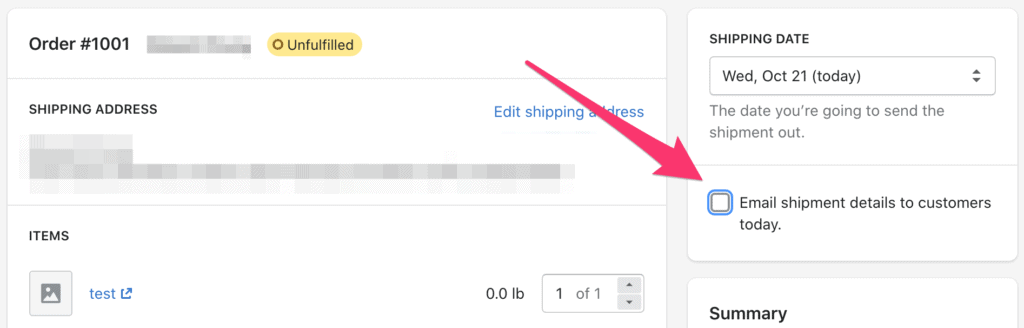
If you're using an app to fulfill orders, check their settings and there will probably be an option toggle.
For Oberlo users, it's in Settings > General and under the Notify customers about shipped orders section.
Disable Shipping Update
When you update tracking information for an order, the customer will receive an automated email with the new tracking information.
Here are the steps to disable it:
- Go to your Orders and click on the order number you're going to update
- In the Fulfillments section, click more and then select Edit Tracking.
- Update the tracking details
- Uncheck Send notification email to customer
- Save
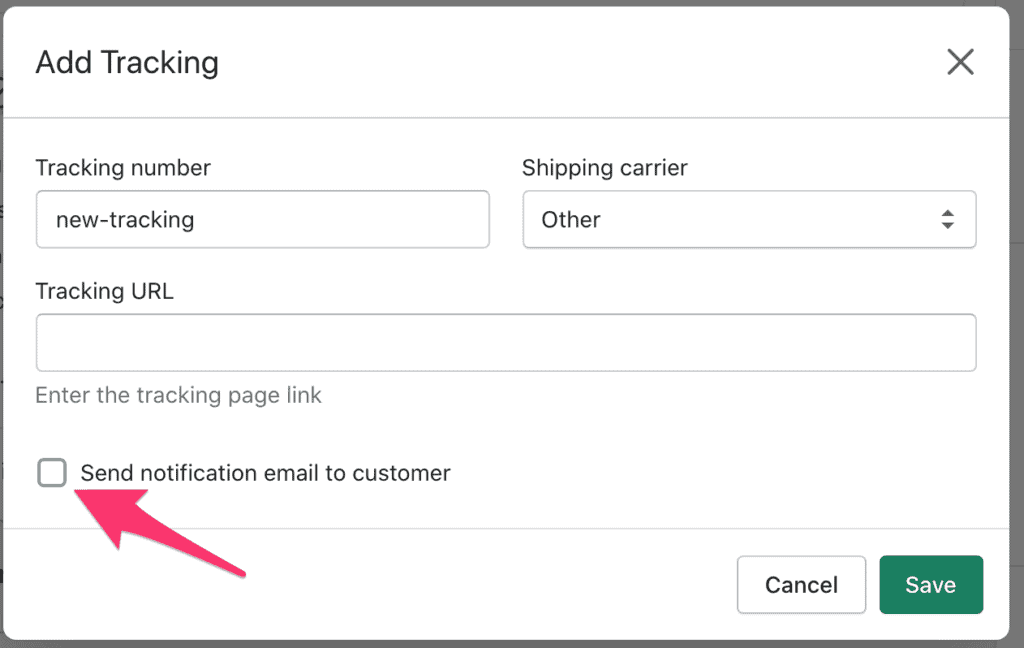
Disable Out For Delivery
Customers usually receive an email when the shipping status changes. This only applies to orders that have tracking information from large carriers such as Fedex, Canada Post, DHL, UPS and USPS.
To disable these emails:
- In your Shopify admin, go to Settings > Notifications
- Under the Shipping Section, uncheck the Shipment out for the delivery box.
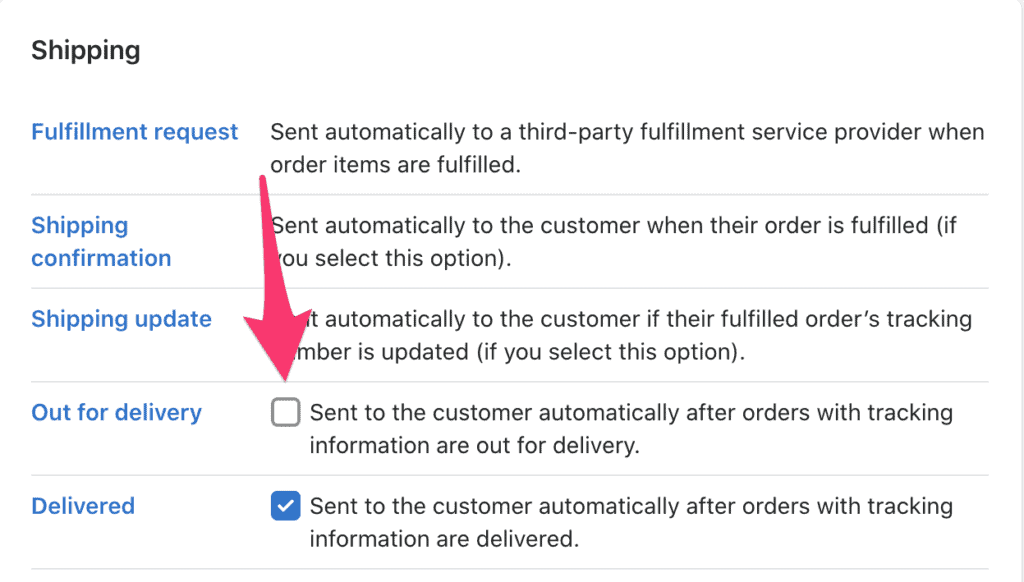
Disable Delivered
Delivered emails are automatically send after orders with tracking information are delivered (Fedex, Canada Post, DHL, UPS and USPS).
To disable these emails:
- In your Shopify admin, go to Settings > Notifications
- Under the Shipping Section, uncheck the Delivered box.
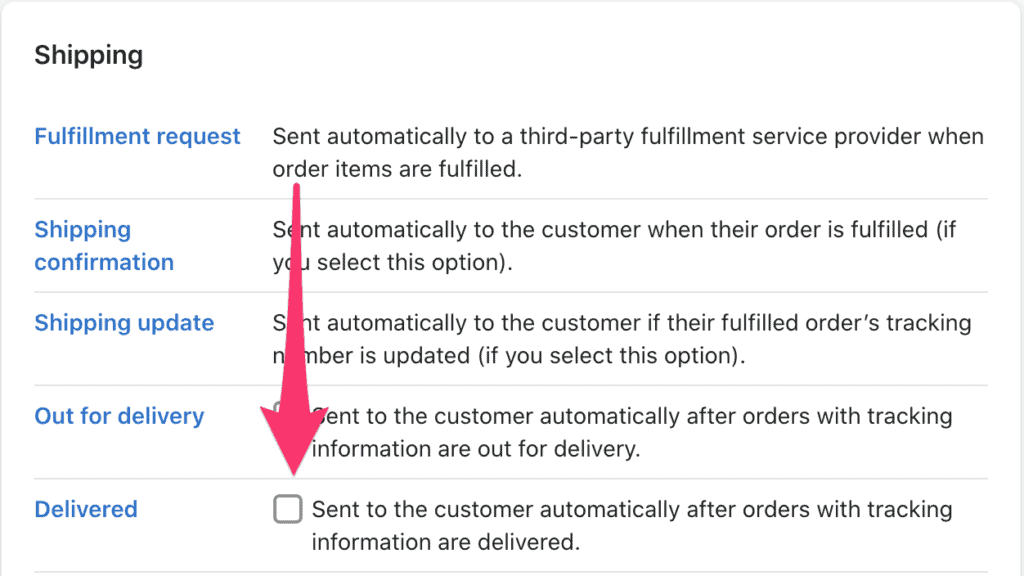
Order Canceled
When you cancel an order, an email is sent to the customer.
Here's how to disable order cancelled emails:
- From Orders, select your order you want to cancel.
- Click on More Actions > Cancel Order
- Enter the details for the cancellation and uncheck the Send a notification to customer checkbox.
- Cancel order
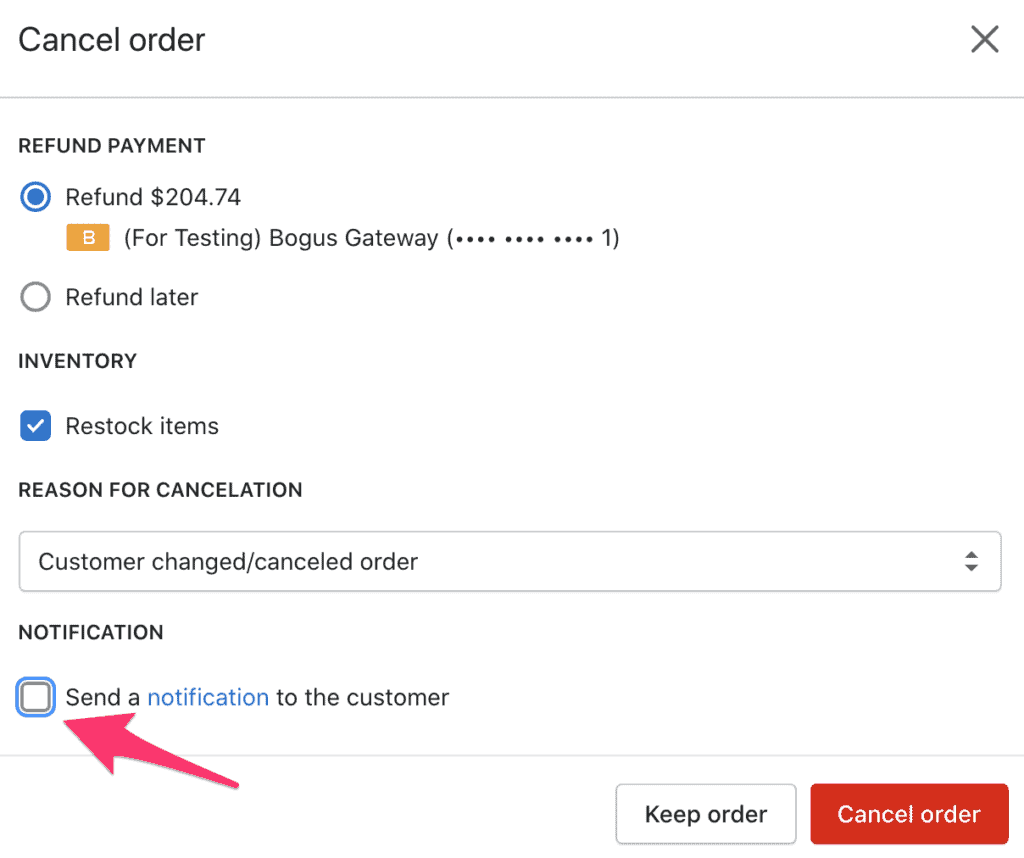
Order Refund
When you issue a refund on an order an email is automatically sent out.
To disable this email, do the following:
- Select an order that you want to refund from the Orders page
- Click Refund and fill out the details for the refund.
- Uncheck Send a notification to the customer
- Complete the refund
Abandon Checkout
Shopify automatically sends emails to visitors who abandon checkout.
To disable it:
- Go to Settings > Checkout
- Scroll down to Abandoned Checkouts
- Uncheck Automatically send abandoned checkout emails
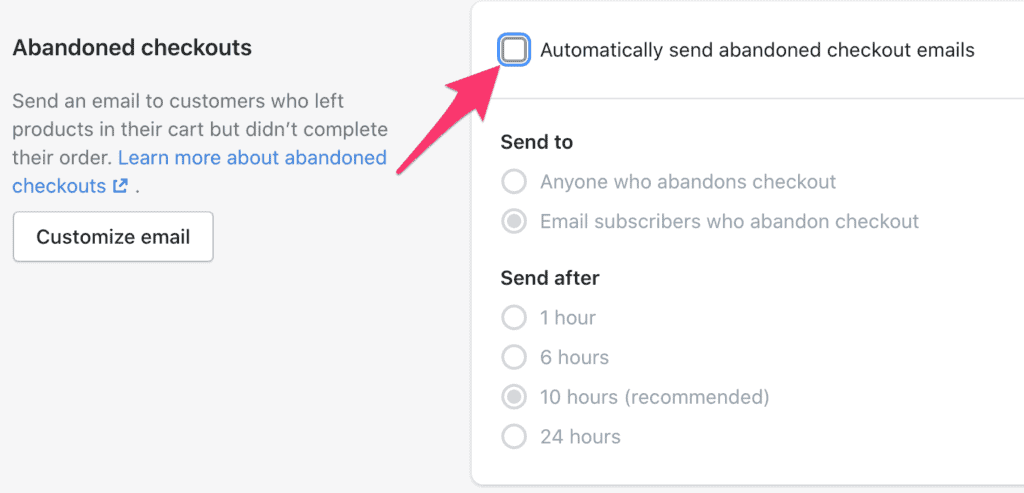
What Customer Emails Cannot Be Turned Off In Shopify?
These are the emails that cannot be turned off in Shopify:
- Customer Account Activation
- Customer Account Welcome
- Customer Password Reset
- Gift Card Notification
- Order Confirmation
Start your affiliate program today
Grow your Shopify store without an upfront cost.




.svg)





