If you have a lot of products, how you can bulk upload them all with their product images?
There are two steps to upload bulk product images to Shopify:
- Upload all your images to your Shopify Admin. Go to Settings > Files and then upload the images in bulk from your computer. After you've uploaded them, you can use them on your Product pages.
- You can also bulk upload images and products with CSV file. Check out this article on all the fields required. I'll also attach a sample file here so you can see what it looks like.
Here's what your excel sheet should look like if you have multiple images per product.
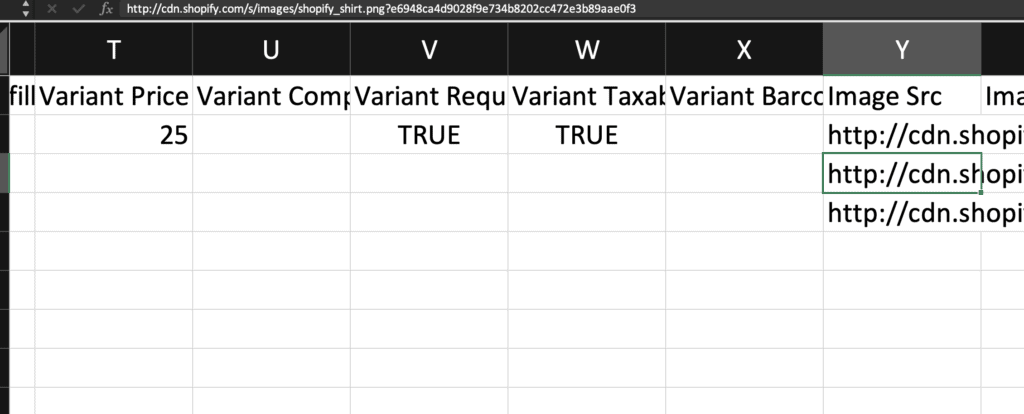
Dropbox
If you use dropbox you should make sure your links are on dl.dropboxusercontent.com not dropbox.com.
You can just replace all the dropbox.com with dl.dropboxusercontent.com. If you have many URLs to replace, consider using a "Find & Replace feature" available in most text editors (such as Word, TextEdit, or Notepad) or use this online tool.
Once you've changed the urls to dl.dropboxusercontent.com, your images should work during an CSV upload.
Mac App
If you prefer to have a sleek UI app to upload bulk images to your Shopify store, there is an app called Image Uploader you can try out.
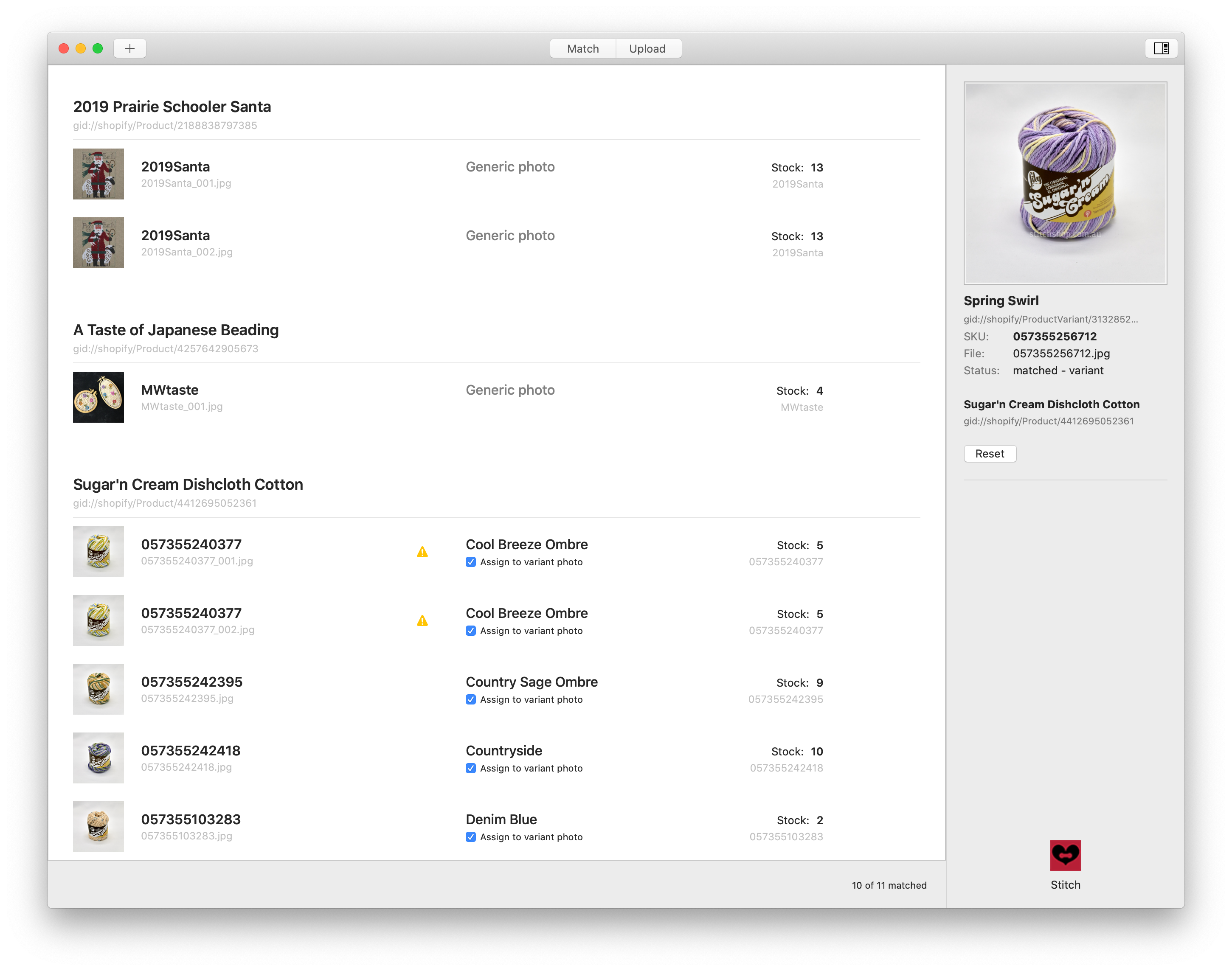
This app makes uploading bulk images super easy and quick.
Pricing is 49 per device and a 14-day free trial is included.
Shopify App To Connect Dropbox
PhotoFinish automates the upload from images from your Dropbox into your Shopify store.
It's simple to use and requires no technical skills. This saves you hours of manual data entry.
There is a free plan to try it out.
You can get unlimited images for $49.99/month.
Start your affiliate program today
Grow your Shopify store without an upfront cost.




.svg)





