Shopify Tutorials: Changing Shopify’s Default Theme Without Touching a Single Code
Eddy Chung
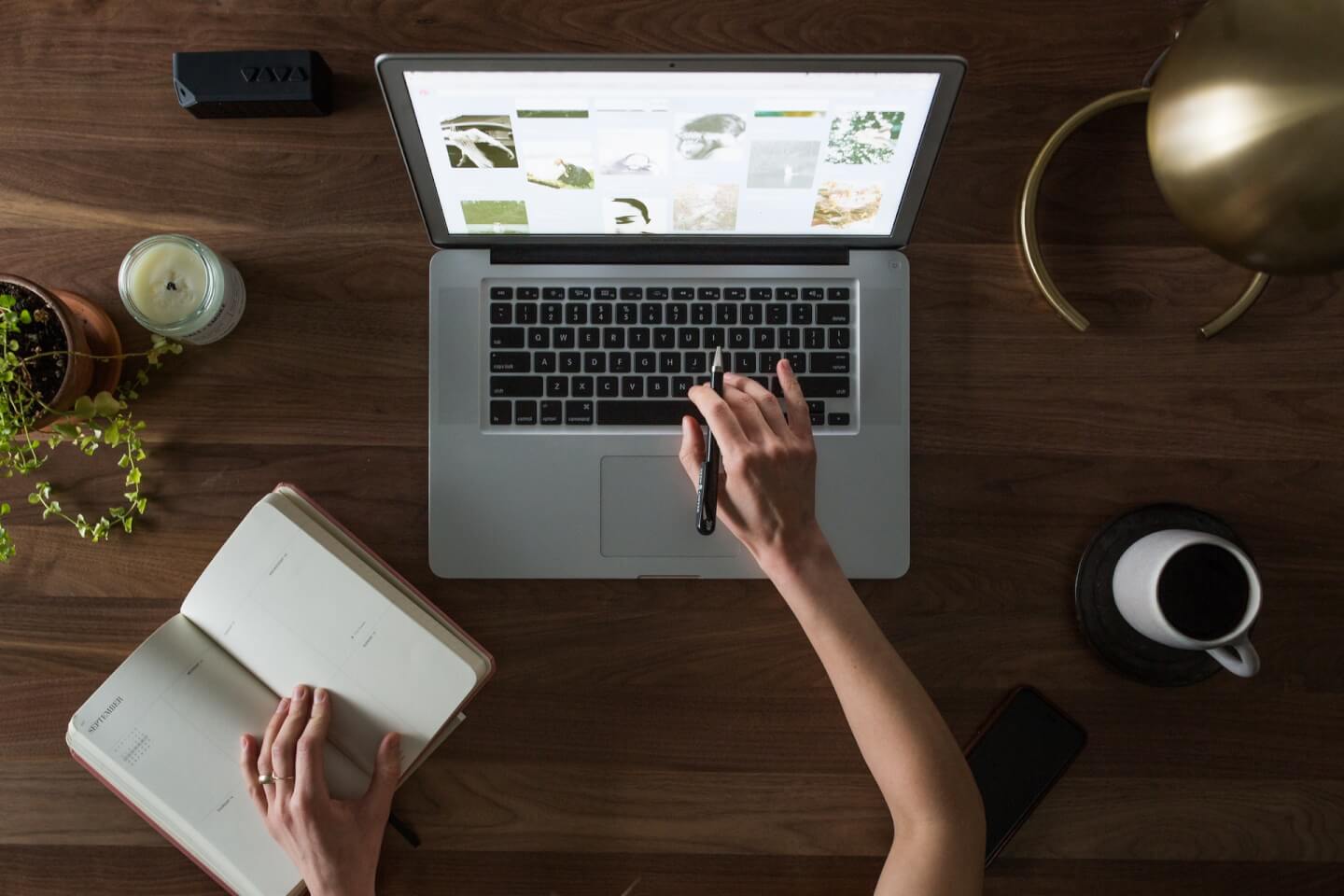
Summary
Not all Shopify users are experts. And let’s be honest, not everyone even has the budget to hire someone who can do advanced editing of certain aspects of design and function within their online shop. The default settings and design elements of Shopify’s stock theme will not always work for every kind of business. That is why you need to be able to at least learn some tricks on how to edit it so it can work exactly as how you want it to.
This is very important especially if you don’t have the resources to go for the more expensive remedies and solutions. Editing your shop’s theme might sound something that requires an advanced knowledge in web design and coding but as what you’ll see in this tutorial, it is actually possible to make your shop look and work as you want it to without spending a dime. You would need to spend time of course but what’s important is you’re going to save money along the process so let’s get started!
How to Edit Your Shopify Theme
Your online shop must be able to evolve along with the ever-changing trends that happen in the market. This means that you need to be able to make changes yourself as you see fit. And there is nothing that feels better than doing them with your own hands. First of all, you know which areas have been changed and secondly, you save money since you will not need to hire someone to do the job. That is why we’re going to learn about here so just read on to learn more.
How to Change Your Shopify Theme from Your Store’s Backend
Shopify’s default theme would work well for simple retail businesses but if you need some even more features and functions to make your show work better for your desired purpose then using a third-party theme will be one of your options. Shopify themes will be one of the best sources where you can find such. Here are the steps in how you can do it.
Step 1: Login to your Shopify store’s backend also known as the admin panel and head to the menu that is located at the left as you can see on the screenshot below. From this menu, simply click on the item that says “Online Store”.
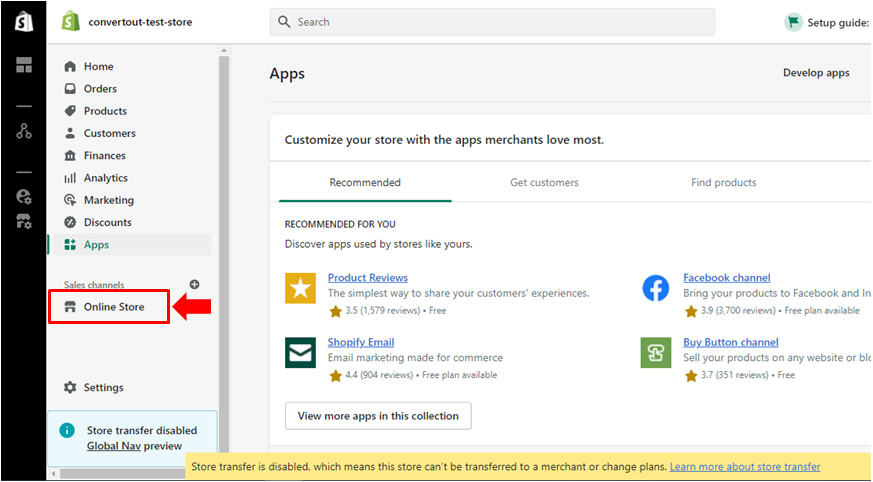
After you do so, you will automatically be taken to the section that shows your shop’s current theme. But since you don’t want to use Shopify’s default theme for your online show, we’re gonna need to head to the Shopify themes page this time.
Step 2: Now that you are on your shopify store’s theme section we’re going to need to find a way to get to the Shopify themes page so go ahead and scroll down towards the bottom until you find 2 items that are labeled “Free Themes” and “Shopify Theme Store”
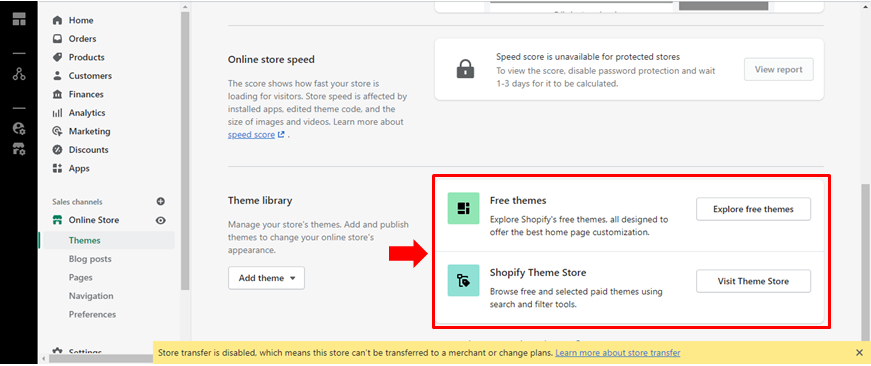
Step 3: You can choose between these 2 available options for updating your online store’s theme. The first option will open pop up window where all available free themes are displayed while the second one will launch a new Window that displays the Shopify Themes store.
Step 4: Once you are in the free themes section or you chose to look for themes from the Shopify Themes website and you’re already on it, just look for the theme that you want to use then click on the “More details” button as you can see below. We’re going to use a theme from the Shopify Themes website first for illustration purposes.
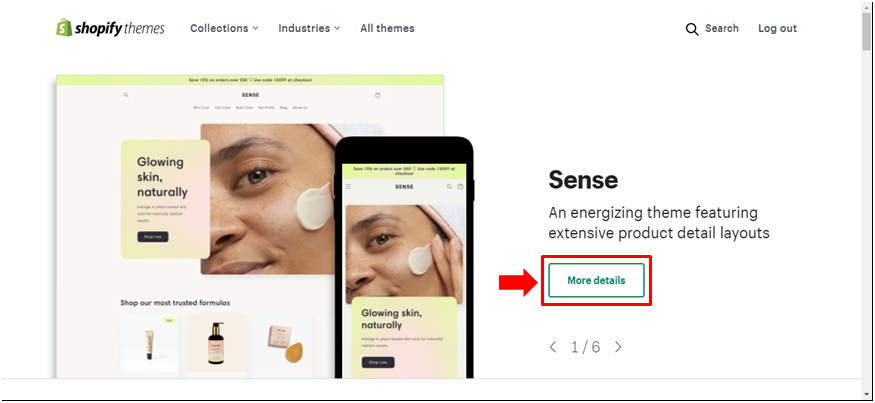
Right after hitting the “More details” button, you will be taken to the next Window which will show all the information that you need to know about the theme. Read through it so you will learn what the theme is perfect for and whether or not it is free to use or you’ll need to pay in order to use it for your shop.
Step 5: After learning what the theme is about and seeing whether or not it is going to work perfectly for the kind of business that you have, it is time to see what the theme itself looks like then if it looks great to you, you can proceed to adding it to your shop. You will find 2 buttons on theme’s page itself which is labeled “Add theme” and “Preview theme” as you can see being highlighted below:
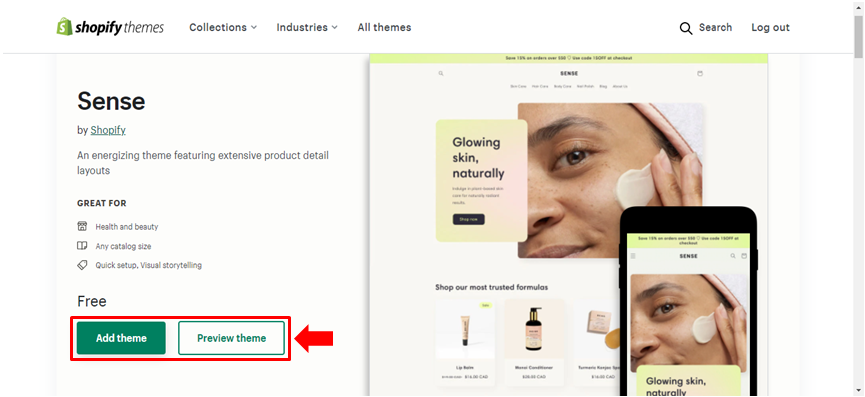
To see what the theme would look like if you use it for your shop, you will simply need to click on the “Preview theme” button. To add the theme into your shop’s themes list, you can click the “Add theme” button.
When you’re done with these steps, you actually were able to add a new theme to your shop and right now, what remains is activating it so that it becomes the official theme that will govern every design aspect of your website.
Why Changing Your Theme Can Help?
As you try to take your shop to the next level of growth and development, you will need to make sure that you’re shaping it in the way customers want it to work and look like. That is why it is important that you choose a theme that matches the products that you’re selling or the industry that your brand belongs to. You can’t sell women’s accessories and use a carpenter or DIY’er theme which integrates aspects of masculinity and harshness into its overall design.
Choosing a theme that will match your brand’s image and overall personality will not only encourage more customers to visit your website but also boost your sales as more repeat orders come in. But of course, you need to remember that providing quality customer support also matters. There will always be trouble along the way and the last thing you’d want to do is to turn off customers and make them feel disappointed and discontented.
Choose a theme that provides a memorable and smooth buying experience to every single customer and you’re sure to get more of them as word spreads widely about how your shop is capable of producing such experience. Entice new customers with a variety of offers that add value to every order that they place in your shop. You can offer free shipping, order discounts, and repeat order vouchers to keep customers coming. Upgrade your products or add more products to your brand which customers would love. This would need some market research of course but as a business owner, you will need to find ways to keep that thirst and interest for your product and brand going.
Amidst all these, your theme will serve as the overall binding aspect so be sure to also update it according to the needs that would arise in the future. There are certain aspects that have worked 2 or 3 months ago which may not be applicable at present. Adjust your theme’s design according to prevailing celebrations. Display greetings for mother’s day for instance or remind customers about the upcoming holidays a few weeks before the month of December starts. This is how you leave a good impression to your customers. Remember, your theme is your shop’s main design aspect. Keep it updated!
Start your affiliate program today
Grow your Shopify store without an upfront cost.



.svg)





